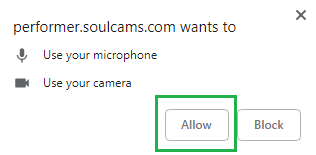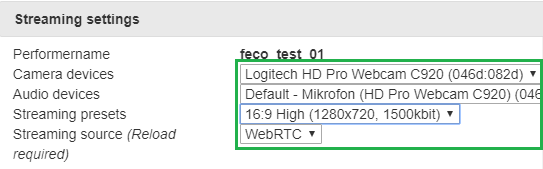Difference between revisions of "SoulCast Software"
(→Not yet implemented features) |
(→SoulCast notification sounds) |
||
| (152 intermediate revisions by the same user not shown) | |||
| Line 1: | Line 1: | ||
| − | + | This is a detailed description about the SoulCast app. | |
| − | + | If you have questions, you can contact us any time at '''support@soulcams.com''' and we will get back to you shortly. | |
| − | + | In case you experience any unusual operation, bugs please report it to us by filling out the [https://goo.gl/forms/FWP6Nd7ekSn3OWBC3 SOULCAST BUG REPORT PAGE]. | |
| + | |||
| + | = About SoulCast app = | ||
| − | = | + | * By using the SoulCast streaming app, you can broadcast high quality live stream in 16:9 resolutions with smooth video and sound |
| + | * You can broadcast either by using a '''new technology (WebRTC)''' or '''OBS'''. | ||
| + | * The SoulCast app works directly from your browser, no software has to be installed. | ||
| + | |||
| + | = Recommended setup and browser = | ||
| + | |||
| + | * Please use '''Windows 10, Windows 11 or Mac''' for broadcasting | ||
| + | * We strongly recommend you using a '''desktop PC''' instead of a notebook/laptop for your work because of performance and heat issues (notebooks will often downgrade performance in order to prevent damaging due to heat). Also a desktop PC will most likely provide you a wider range of possibilities (e.g. upgrading hardware). | ||
| + | * The new streaming application is compatible with all major browsers, still '''Google Chrome''' is the recommended. Make sure to use the latest versions of the browsers you have. Download link for Google Chrome: [https://www.google.com/chrome/browser/desktop/index.html download link] | ||
| + | * Recommended webcams: for the best streaming quality, use a recommended webcams instead of your inbuilt-in cam. The recommended webcams are: '''Logitech c920, Logitech C930e, Logitech c922, Logitech C925e, Logitech BCC950 ConferenceCam''' | ||
| + | |||
| + | = AdBlockers= | ||
| − | + | Certain Ad blocker plugins may cause unusual operations. We advise you to turn off such ad blockers or set Soulcams as an exception in the ad blocker extension settings. | |
| − | |||
| − | |||
| + | Click here to learn how to do it with the most popular Adblockers: [https://wiki.soulcams.com/index.php?title=How_to_disable_adblockers How to disable adblockers] | ||
| − | + | = How to go online with SoulCast = | |
| + | ==HDS stream (WebRTC or Janus)== | ||
| − | + | We recommend going online with the WebRTC version for the best streaming quality. | |
| − | |||
| + | 1. After logging into your performer account, you can choose from two options to go online. Choose 'Start Stream '''New SoulCast''''.<br> | ||
| + | 2. A new pop-up window will appear, this is the '''SoulCast streaming app'''.<br> | ||
| + | 3. System will start to '''analize and detect your audio and video devices'''. Meantime, your browser might request you to allow access to SoulCams to use your cam and microphone. '''Choose 'Allow''''. | ||
| − | [[File:Soulcast testing | + | [[File:Soulcast allow.png]] [[File:Soucast testing devices.png]] |
| − | + | Note: if it is the first time you are opening SoulCast, it might take a while till system dedects all your audio and video devices. Please be patient. This procedure is usually fast after the first usage of SoulCast.<br> | |
| + | Important: if the audio and video detecting procedure does not finish from itself, it means that you probably have an ad blocker software preventing it. Please '''disable your ad blocker software''' when you use SoulCast or set SoulCams as an exception in the ad blocker settings. [https://wiki.soulcams.com/index.php?title=How_to_disable_adblockers Click here to learn how to disable the most popular adblockers] | ||
| − | [ | + | 4. Once the system could detect all your audio and video devices, the '''Streaming settings''' panel will come up where you can choose the desired audio and video source and the streaming presets (read more about streaming presets [https://wiki.soulcams.com/index.php?title=SoulCast_Software#Streaming_settings here]) |
| + | [[File:Soulcast streaming settings webrtc.png]] | ||
5. Once you finished, hit 'Save settings'. The 'Streaming settings' panel will disappear and you are ready to go online. In order to do so, hit the 'Go online' green button at the top-left part of the window. | 5. Once you finished, hit 'Save settings'. The 'Streaming settings' panel will disappear and you are ready to go online. In order to do so, hit the 'Go online' green button at the top-left part of the window. | ||
| + | ==OBS (Open Broadcasting Software)== | ||
| − | [ | + | Read more about OBS here: [https://wiki.soulcams.com/index.php?title=External_Encoders External Encoders] |
| + | = Reporting bugs = | ||
| − | + | If you see any '''unusual operation, bugs help our work by filling out the [https://goo.gl/forms/FWP6Nd7ekSn3OWBC3 SOULCAST BUG REPORT PAGE] | |
| − | |||
| − | |||
Also, if any have any suggestions, comments''', please just contact us at '''support@soulcams.com''' | Also, if any have any suggestions, comments''', please just contact us at '''support@soulcams.com''' | ||
| − | = | + | = Streaming presets = |
| − | + | You can select from the following 16:9 (widescreen) presets: | |
| − | + | * '''16:9 - High''' (1280x720, 1500 kbit) | |
| + | * '''16:9 - Very High''' (1920x1080, 2500 kbit) | ||
| − | + | Note: if you use a '''camera splitter software''' (e.g SplitCam, ManyCam, etc), use the same resolution in the splitter settings for the best streaming quality. | |
| − | |||
| − | |||
| − | + | = While you are online = | |
| − | + | This guide describes the buttons and functions you can see/use in SoulCast app. | |
| − | + | * ''''Go Online / Go Offline'''': if you would like to go offline please always click on this button. Make sure not to close the app. with the 'X' at the top-right corner of the window as you may stuck online then | |
| + | * '''Messages''': you will be directed to your inbuilt-message center by clicking on this button. A small number will indicate the number of your unread messages in SoulCast. If there is no number, it means that you do not have unread messages. You can read more about the 'Messages' feature here: [https://wiki.soulcams.com/index.php?title=Performer_area#MESSAGES Messages] | ||
| + | * '''Mute Mic''': if you chose an audio device when starting SoulCast, you can mute/unmute it by using this button. We advise you to leave your audio on (unmuted) as much as possible. Models with sound are usually more successful. | ||
| + | * ''''Hide Cam'''': if you would like to stay online but you wish to hide your free camera feed from the visitors then click here. To understand what 'Hidden cam' means exactly, how it works please read the [https://wiki.soulcams.com/index.php?title=Online_Modes#Hidden_Cam_mode 'Hidden Cam mode' section] | ||
| + | * ''''Bug report'''': Read more about it at the [https://wiki.soulcams.com/index.php?title=SoulCast_Software#Reporting_bugs Reporting Bugs section] | ||
| + | * ''''Help'''': this is the official wiki page of SoulCast. You can read a detailed guide here. | ||
| + | * ''''Settings'''': this is where you can choose the desired audio and video source and the streaming presets (read more about streaming presets [https://wiki.soulcams.com/index.php?title=SoulCast_Software#Streaming_settings here]) | ||
| + | * '''Status indicator''': please always make sure to check your online status here. These can be the followings: You are ONLINE; You are OFFLINE; Connecting...; Your cam is HIDDEN; You are on Private | ||
| − | |||
| − | You can | + | * '''Awards''': there is a constant Model Awards competition for models at SoulCams. Here you can see the actual rankings and if you participate in it or not and if yes, your actual point and current standing. You can read more about the model awards [https://wiki.soulcams.com/index.php?title=Model_Awards on the following link] |
| + | * '''Cam2Cam''': if a member turns on his cam during a private show, you will see it here. If you have more members in private show and more than one switches on his cam then you will be able to select between the desired member you want to see the webcam of. | ||
| − | |||
| − | |||
| − | |||
| − | * ''' | + | * ''''18'''': you can change font size here |
| − | * ''' | + | *'''Clear messages''': you can clear your chat interface using this button. If you have a user in 'PM', note that the clearing will happen only at that interface you selected above by clicking on a desired tab (main chat or PM with a user). It is also important to note that using the 'clear messages' function will erase the text only in your application but will stay visible on the site. |
| + | * '''Mute chat''': you can mute either guests or basic members or both. It means that they will not be able to type anything in your room unless they become a paying member. The following text appears for them in this case: 'Guests / Basic members have been muted by the model. Create a 100% free member account in order to chat with your favorite models!'. Please use this function carefully as guests and basic members can become potential paying customers | ||
| + | * '''Quick Texts''': you can compose sentences in advance and use them while you are online. You can edit these sentences in your performer account at menu: 'Settings' / 'Chat quicktexts'. Please read more about this useful feature at [https://wiki.soulcams.com/index.php?title=Performer_area#Chat_quicktexts Sender Quick section] | ||
| + | * '''Emotions''': you can choose from predefined emotion themes or start typing a desired emotion | ||
| − | + | ==User list, action with users== | |
| − | + | At the top of the user list, you can see the total number of guests, basic members, active and Fan club members in your room and the list of visitors beneath. | |
| + | You can do various actions with a selected user. Click on his name in the list and you can choose from the following: | ||
| − | * '''' | + | * '''Mute''': you can mute the selected visitor by using this option. If you mute a user, the text he types will not appear in your room (nor for you, nor for the other visitors in your room). He will not know that he is muted. You can unmute a user any time by clicking on him again and choosing 'unmute'. |
| − | * | + | * '''Ban''': if you have an unwanted user in your room, you can ban him. Please use this option with care and rather report such users to us first. Use the ban option as a last solution if nothing else helps. If you ban a user, he will be banned from your room for 3 hours. It means that he will not be able to access your room at all. |
| − | * ''' | + | * '''PM''': same as 'invite' = 'free private conversation'. PM stands for 'Private Message'. If you 'PM' a user, you still will be in free chat but your conversation will be separated from the main free chat, so nobody else will see what you type to each other. You can select between the tabs, so while you talk with a viewer in PM, you still can type to the main free chat as well by clicking on the 'CHAT' tab and you can talk with more 'PM' -ed users separately. Note: only active members can be 'PM'-ed and there is no time limitation how long a user can stay in PM mode, however you can un-PM the user any time by clicking on the 'x' at the top right corner of the tab. Please read more about this feature here: [https://wiki.soulcams.com/index.php?title=Online_Modes#PM PM] |
| − | * ''' | + | * '''Profile''': members can fill out their profile page with various information as well as uploading images. By clicking on 'Profile', you will be directed to 'Members' menu and you will see the member's profile page. Please read more about it under the [https://wiki.soulcams.com/index.php?title=Performer_area#Members MEMBERS] section. |
| + | * '''Notes''': you can take notes about members here and you can check out the previous notes also you wrote about the chosen member. It is a very useful feature that helps you to remember the most important details of the member. Please read more about it under the [https://wiki.soulcams.com/index.php?title=Performer_area#My_notes Notes section] | ||
| − | = | + | ==User types, user colors== |
| − | + | You can see users with different colors. The following chart explains the meaning of these colors: | |
| − | |||
| − | |||
| − | |||
{| class="wikitable" | {| class="wikitable" | ||
|- | |- | ||
| style="text-align:left;" | guests | | style="text-align:left;" | guests | ||
| − | | style="text-align:left;" | users without a registration (guests) get the | + | | style="text-align:left;" | users without a registration (guests) get the '''guest' tag + a 5-digit number,'' e.g. guest00001, guest10523, etc |
| − | |||
| style="text-align:left;" | <span style="color:#AFAFAF">guest01234: I am a guest. This is how you and other users will see my text in your room </span> | | style="text-align:left;" | <span style="color:#AFAFAF">guest01234: I am a guest. This is how you and other users will see my text in your room </span> | ||
| − | |||
|- | |- | ||
| style="text-align:left;" | basic members | | style="text-align:left;" | basic members | ||
| style="text-align:left;" | = free members. They signed up but have not purchased credits yet | | style="text-align:left;" | = free members. They signed up but have not purchased credits yet | ||
| − | |||
| style="text-align:left;" | <span style="color:#909090">jonnybravo: I am a basic member. This is how you and other users will see my text in your room</span> | | style="text-align:left;" | <span style="color:#909090">jonnybravo: I am a basic member. This is how you and other users will see my text in your room</span> | ||
|- | |- | ||
| style="text-align:left;" | active members | | style="text-align:left;" | active members | ||
| style="text-align:left;" | those members who bought credits at least once on SoulCams and they have an approved transaction during the last 30 days | | style="text-align:left;" | those members who bought credits at least once on SoulCams and they have an approved transaction during the last 30 days | ||
| − | |||
| style="text-align:left;" | '''<span style="color:#0064FF">jonnybravo: I am an active member. This is how you and other users will see my text in your room</span>''' | | style="text-align:left;" | '''<span style="color:#0064FF">jonnybravo: I am an active member. This is how you and other users will see my text in your room</span>''' | ||
|- | |- | ||
| style="text-align:left;" | active members | | style="text-align:left;" | active members | ||
| style="text-align:left;" | those members who bought credits at least once on SoulCams but they purchased credits more than 30 days ago | | style="text-align:left;" | those members who bought credits at least once on SoulCams but they purchased credits more than 30 days ago | ||
| − | |||
| style="text-align:left;" | '''<span style="color:#97D0DB">jonnybravo: I am an active member. This is how you and other users will see my text in your room</span>''' | | style="text-align:left;" | '''<span style="color:#97D0DB">jonnybravo: I am an active member. This is how you and other users will see my text in your room</span>''' | ||
| + | |- | ||
|- | |- | ||
| style="text-align:left;" | VIP members | | style="text-align:left;" | VIP members | ||
| − | | style="text-align:left;" | members who | + | | style="text-align:left;" | members who joined the SoulCams VIP program. |
| − | |||
| style="text-align:left;" | '''<span style="color:#FF6F00">jonnybravo (VIP): I am a VIP member. This is how you and other users will see my text in your room</span>''' | | style="text-align:left;" | '''<span style="color:#FF6F00">jonnybravo (VIP): I am a VIP member. This is how you and other users will see my text in your room</span>''' | ||
| + | |- | ||
| + | | style="text-align:left;" | Fan Club members | ||
| + | | style="text-align:left;" | members who joined your Fan club and currently your Fan club member. | ||
| + | | style="text-align:left;" | '''<span style="color:#a233fd">jonnybravo (Fan): I am a Fan club member. This is how you and other users will see my text in your room</span>''' | ||
|- | |- | ||
| style="text-align:left;" | Performers | | style="text-align:left;" | Performers | ||
| style="text-align:left;" | Performers with approved registration who can go online | | style="text-align:left;" | Performers with approved registration who can go online | ||
| − | + | | style="text-align:left;" | '''<span style="color:#CB1FCB">MystiqueMilla: Hello, my name is Milla. I am a performer. This is how users will see my text in my room</span>''' | |
| − | | style="text-align:left;" | '''<span style="color:# | + | |- |
| + | | style="text-align:left;" | Support (Admin) | ||
| + | | style="text-align:left;" | when our Admin colleagues contact you | ||
| + | | style="text-align:left;" | '''<span style="color:#4d8c57">Hello, SoulCams Support here, nice to meet you! Can I have your attention for a moment, please?</span>''' | ||
|- | |- | ||
| style="text-align:left;" | System notes | | style="text-align:left;" | System notes | ||
| style="text-align:left;" | special system notes about your connection, alerts, notifications when you receive tips etc | | style="text-align:left;" | special system notes about your connection, alerts, notifications when you receive tips etc | ||
| − | |||
| style="text-align:left;" | <span style="color:#000a0a; background:#00e1e1"> '''SYSTEM''': You are now ONLINE! Now connecting to streaming server .. </span> | | style="text-align:left;" | <span style="color:#000a0a; background:#00e1e1"> '''SYSTEM''': You are now ONLINE! Now connecting to streaming server .. </span> | ||
|- | |- | ||
|} | |} | ||
| − | + | =SoulCast notification sounds= | |
| − | |||
| − | |||
| − | |||
| − | |||
| − | |||
| − | |||
| − | |||
| − | |||
Here you can check out the notification sounds provided by the SoulCams Model application that you can hear while you are online. Click on the 'loudspeaker icon' to listen to the sounds. | Here you can check out the notification sounds provided by the SoulCams Model application that you can hear while you are online. Click on the 'loudspeaker icon' to listen to the sounds. | ||
| Line 140: | Line 155: | ||
| ''description'' | | ''description'' | ||
|- | |- | ||
| − | | style="text-align:left;" | '''receiving tip''' | + | | style="text-align:left;" | '''receiving tip/virtual gift''' |
| − | | style="text-align:left;" | [[image:Loudspeaker icon.png|35px|link=https://wiki.soulcams.com/images/ | + | | style="text-align:left;" | [[image:Loudspeaker icon.png|35px|link=https://wiki.soulcams.com/images/4/49/SoundGift~1.ogg]] |
| − | | style="text-align:left;" | you can receive tips and virtual gifts from members while you are online in free chat area, | + | | style="text-align:left;" | you can receive tips and virtual gifts from members while you are online in free chat area, hidden cam mode and private chat also and even if you are offline. You will hear this notification sound when you receive virtual gifts from members while you are online. |
|- | |- | ||
| + | | style="text-align:left;" | '''reaching Tip Goal''' | ||
| + | | style="text-align:left;" | [[image:Loudspeaker icon.png|35px|link=https://wiki.soulcams.com/images/1/1a/Tip_goal_reached.ogg]] | ||
| + | | style="text-align:left;" | Setting up your Tip goal is a great way to earn tokens. By this feature, you can announce a special public performance that you will put on if the desired number of tokens is reached. Members tip forward and once you reach a Tip Goal level, this sound will be played. | ||
| + | |- | ||
| + | | style="text-align:left;" | '''Tip menu item tipped''' | ||
| + | | style="text-align:left;" | [[image:Loudspeaker icon.png|35px|link=https://wiki.soulcams.com/images/3/3a/Snd-tipmenumatch.ogg]] | ||
| + | | style="text-align:left;" | If you filled out your Tip menu and you receive a tip/virtual gifts a member for the price of your menu item, you will hear this sound. | ||
| + | |- | ||
| style="text-align:left;" | '''private start''' | | style="text-align:left;" | '''private start''' | ||
| − | | style="text-align:left;" | [[image:Loudspeaker icon.png|35px|link=https://wiki.soulcams.com/images/ | + | | style="text-align:left;" | [[image:Loudspeaker icon.png|35px|link=https://wiki.soulcams.com/images/5/5f/Privatestart_soulcams.ogg]] |
| style="text-align:left;" | if a member takes you to private chat (standard or 1on1) chat you will hear this sound. | | style="text-align:left;" | if a member takes you to private chat (standard or 1on1) chat you will hear this sound. | ||
| + | |- | ||
| + | | style="text-align:left;" | '''private end''' | ||
| + | | style="text-align:left;" | [[image:Loudspeaker icon.png|35px|link=https://wiki.soulcams.com/images/0/04/Snd-end-show.ogg]] | ||
| + | | style="text-align:left;" | you hear this sound when the private show finishes | ||
|- | |- | ||
| style="text-align:left;" | '''Spy mode start''' | | style="text-align:left;" | '''Spy mode start''' | ||
| style="text-align:left;" | [[image:Loudspeaker icon.png|35px|link=https://wiki.soulcams.com/images/b/be/1_voyeurstart.ogg]] | | style="text-align:left;" | [[image:Loudspeaker icon.png|35px|link=https://wiki.soulcams.com/images/b/be/1_voyeurstart.ogg]] | ||
| − | | style="text-align:left;" | while you are in 'hidden cam' mode or in private with a member already other members can use the Spy mode to peek in your room (they cannot chat, just watch). Once you have a member peeking you will hear this sound. | + | | style="text-align:left;" | while you are in 'hidden cam' mode or in standard private with a member already, other members can use the Spy mode to peek in your room (they cannot chat, just watch). Once you have a member peeking you will hear this sound. |
|- | |- | ||
| style="text-align:left;" | '''Spy mode end''' | | style="text-align:left;" | '''Spy mode end''' | ||
| − | | style="text-align:left;" | [[image:Loudspeaker icon.png|35px|link=https://wiki.soulcams.com/images/ | + | | style="text-align:left;" | [[image:Loudspeaker icon.png|35px|link=https://wiki.soulcams.com/images/0/04/Snd-end-show.ogg]] |
| − | | style="text-align:left;" | if the member using the | + | | style="text-align:left;" | if the member using the spy leaves your room you will hear this sound |
|- | |- | ||
| style="text-align:left;" | '''favourite member join''' | | style="text-align:left;" | '''favourite member join''' | ||
| Line 161: | Line 188: | ||
|- | |- | ||
| style="text-align:left;" | '''VIP member enters''' | | style="text-align:left;" | '''VIP member enters''' | ||
| + | | style="text-align:left;" | [[image:Loudspeaker icon.png|35px|link=https://wiki.soulcams.com/images/3/34/Vip_member_enters.ogg]] | ||
| + | | style="text-align:left;" | when a VIP member enters your room. | ||
| + | |- | ||
| + | | style="text-align:left;" | '''Fan club member enters''' | ||
| style="text-align:left;" | [[image:Loudspeaker icon.png|35px|link=https://wiki.soulcams.com/images/8/84/Snd-vip.ogg]] | | style="text-align:left;" | [[image:Loudspeaker icon.png|35px|link=https://wiki.soulcams.com/images/8/84/Snd-vip.ogg]] | ||
| − | | style="text-align:left;" | when a | + | | style="text-align:left;" | when a Fan club member enters your room. |
|- | |- | ||
| style="text-align:left;" | '''disconnection''' | | style="text-align:left;" | '''disconnection''' | ||
| Line 168: | Line 199: | ||
| style="text-align:left;" | If you are online and you get disconnected (e.g due to internet connection issues, etc) you will hear this sound. | | style="text-align:left;" | If you are online and you get disconnected (e.g due to internet connection issues, etc) you will hear this sound. | ||
|} | |} | ||
| − | |||
| − | |||
| − | |||
| − | |||
| − | |||
| − | |||
| − | |||
| − | |||
| − | |||
| − | |||
| − | |||
| − | |||
| − | |||
Latest revision as of 11:00, 26 April 2023
This is a detailed description about the SoulCast app.
If you have questions, you can contact us any time at support@soulcams.com and we will get back to you shortly.
In case you experience any unusual operation, bugs please report it to us by filling out the SOULCAST BUG REPORT PAGE.
Contents
About SoulCast app
- By using the SoulCast streaming app, you can broadcast high quality live stream in 16:9 resolutions with smooth video and sound
- You can broadcast either by using a new technology (WebRTC) or OBS.
- The SoulCast app works directly from your browser, no software has to be installed.
Recommended setup and browser
- Please use Windows 10, Windows 11 or Mac for broadcasting
- We strongly recommend you using a desktop PC instead of a notebook/laptop for your work because of performance and heat issues (notebooks will often downgrade performance in order to prevent damaging due to heat). Also a desktop PC will most likely provide you a wider range of possibilities (e.g. upgrading hardware).
- The new streaming application is compatible with all major browsers, still Google Chrome is the recommended. Make sure to use the latest versions of the browsers you have. Download link for Google Chrome: download link
- Recommended webcams: for the best streaming quality, use a recommended webcams instead of your inbuilt-in cam. The recommended webcams are: Logitech c920, Logitech C930e, Logitech c922, Logitech C925e, Logitech BCC950 ConferenceCam
AdBlockers
Certain Ad blocker plugins may cause unusual operations. We advise you to turn off such ad blockers or set Soulcams as an exception in the ad blocker extension settings.
Click here to learn how to do it with the most popular Adblockers: How to disable adblockers
How to go online with SoulCast
HDS stream (WebRTC or Janus)
We recommend going online with the WebRTC version for the best streaming quality.
1. After logging into your performer account, you can choose from two options to go online. Choose 'Start Stream New SoulCast'.
2. A new pop-up window will appear, this is the SoulCast streaming app.
3. System will start to analize and detect your audio and video devices. Meantime, your browser might request you to allow access to SoulCams to use your cam and microphone. Choose 'Allow'.
Note: if it is the first time you are opening SoulCast, it might take a while till system dedects all your audio and video devices. Please be patient. This procedure is usually fast after the first usage of SoulCast.
Important: if the audio and video detecting procedure does not finish from itself, it means that you probably have an ad blocker software preventing it. Please disable your ad blocker software when you use SoulCast or set SoulCams as an exception in the ad blocker settings. Click here to learn how to disable the most popular adblockers
4. Once the system could detect all your audio and video devices, the Streaming settings panel will come up where you can choose the desired audio and video source and the streaming presets (read more about streaming presets here)
5. Once you finished, hit 'Save settings'. The 'Streaming settings' panel will disappear and you are ready to go online. In order to do so, hit the 'Go online' green button at the top-left part of the window.
OBS (Open Broadcasting Software)
Read more about OBS here: External Encoders
Reporting bugs
If you see any unusual operation, bugs help our work by filling out the SOULCAST BUG REPORT PAGE
Also, if any have any suggestions, comments, please just contact us at support@soulcams.com
Streaming presets
You can select from the following 16:9 (widescreen) presets:
- 16:9 - High (1280x720, 1500 kbit)
- 16:9 - Very High (1920x1080, 2500 kbit)
Note: if you use a camera splitter software (e.g SplitCam, ManyCam, etc), use the same resolution in the splitter settings for the best streaming quality.
While you are online
This guide describes the buttons and functions you can see/use in SoulCast app.
- 'Go Online / Go Offline': if you would like to go offline please always click on this button. Make sure not to close the app. with the 'X' at the top-right corner of the window as you may stuck online then
- Messages: you will be directed to your inbuilt-message center by clicking on this button. A small number will indicate the number of your unread messages in SoulCast. If there is no number, it means that you do not have unread messages. You can read more about the 'Messages' feature here: Messages
- Mute Mic: if you chose an audio device when starting SoulCast, you can mute/unmute it by using this button. We advise you to leave your audio on (unmuted) as much as possible. Models with sound are usually more successful.
- 'Hide Cam': if you would like to stay online but you wish to hide your free camera feed from the visitors then click here. To understand what 'Hidden cam' means exactly, how it works please read the 'Hidden Cam mode' section
- 'Bug report': Read more about it at the Reporting Bugs section
- 'Help': this is the official wiki page of SoulCast. You can read a detailed guide here.
- 'Settings': this is where you can choose the desired audio and video source and the streaming presets (read more about streaming presets here)
- Status indicator: please always make sure to check your online status here. These can be the followings: You are ONLINE; You are OFFLINE; Connecting...; Your cam is HIDDEN; You are on Private
- Awards: there is a constant Model Awards competition for models at SoulCams. Here you can see the actual rankings and if you participate in it or not and if yes, your actual point and current standing. You can read more about the model awards on the following link
- Cam2Cam: if a member turns on his cam during a private show, you will see it here. If you have more members in private show and more than one switches on his cam then you will be able to select between the desired member you want to see the webcam of.
- '18': you can change font size here
- Clear messages: you can clear your chat interface using this button. If you have a user in 'PM', note that the clearing will happen only at that interface you selected above by clicking on a desired tab (main chat or PM with a user). It is also important to note that using the 'clear messages' function will erase the text only in your application but will stay visible on the site.
- Mute chat: you can mute either guests or basic members or both. It means that they will not be able to type anything in your room unless they become a paying member. The following text appears for them in this case: 'Guests / Basic members have been muted by the model. Create a 100% free member account in order to chat with your favorite models!'. Please use this function carefully as guests and basic members can become potential paying customers
- Quick Texts: you can compose sentences in advance and use them while you are online. You can edit these sentences in your performer account at menu: 'Settings' / 'Chat quicktexts'. Please read more about this useful feature at Sender Quick section
- Emotions: you can choose from predefined emotion themes or start typing a desired emotion
User list, action with users
At the top of the user list, you can see the total number of guests, basic members, active and Fan club members in your room and the list of visitors beneath. You can do various actions with a selected user. Click on his name in the list and you can choose from the following:
- Mute: you can mute the selected visitor by using this option. If you mute a user, the text he types will not appear in your room (nor for you, nor for the other visitors in your room). He will not know that he is muted. You can unmute a user any time by clicking on him again and choosing 'unmute'.
- Ban: if you have an unwanted user in your room, you can ban him. Please use this option with care and rather report such users to us first. Use the ban option as a last solution if nothing else helps. If you ban a user, he will be banned from your room for 3 hours. It means that he will not be able to access your room at all.
- PM: same as 'invite' = 'free private conversation'. PM stands for 'Private Message'. If you 'PM' a user, you still will be in free chat but your conversation will be separated from the main free chat, so nobody else will see what you type to each other. You can select between the tabs, so while you talk with a viewer in PM, you still can type to the main free chat as well by clicking on the 'CHAT' tab and you can talk with more 'PM' -ed users separately. Note: only active members can be 'PM'-ed and there is no time limitation how long a user can stay in PM mode, however you can un-PM the user any time by clicking on the 'x' at the top right corner of the tab. Please read more about this feature here: PM
- Profile: members can fill out their profile page with various information as well as uploading images. By clicking on 'Profile', you will be directed to 'Members' menu and you will see the member's profile page. Please read more about it under the MEMBERS section.
- Notes: you can take notes about members here and you can check out the previous notes also you wrote about the chosen member. It is a very useful feature that helps you to remember the most important details of the member. Please read more about it under the Notes section
User types, user colors
You can see users with different colors. The following chart explains the meaning of these colors:
| guests | users without a registration (guests) get the 'guest' tag + a 5-digit number, e.g. guest00001, guest10523, etc | guest01234: I am a guest. This is how you and other users will see my text in your room |
| basic members | = free members. They signed up but have not purchased credits yet | jonnybravo: I am a basic member. This is how you and other users will see my text in your room |
| active members | those members who bought credits at least once on SoulCams and they have an approved transaction during the last 30 days | jonnybravo: I am an active member. This is how you and other users will see my text in your room |
| active members | those members who bought credits at least once on SoulCams but they purchased credits more than 30 days ago | jonnybravo: I am an active member. This is how you and other users will see my text in your room |
| VIP members | members who joined the SoulCams VIP program. | jonnybravo (VIP): I am a VIP member. This is how you and other users will see my text in your room |
| Fan Club members | members who joined your Fan club and currently your Fan club member. | jonnybravo (Fan): I am a Fan club member. This is how you and other users will see my text in your room |
| Performers | Performers with approved registration who can go online | MystiqueMilla: Hello, my name is Milla. I am a performer. This is how users will see my text in my room |
| Support (Admin) | when our Admin colleagues contact you | Hello, SoulCams Support here, nice to meet you! Can I have your attention for a moment, please? |
| System notes | special system notes about your connection, alerts, notifications when you receive tips etc | SYSTEM: You are now ONLINE! Now connecting to streaming server .. |
SoulCast notification sounds
Here you can check out the notification sounds provided by the SoulCams Model application that you can hear while you are online. Click on the 'loudspeaker icon' to listen to the sounds.