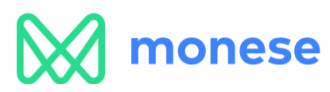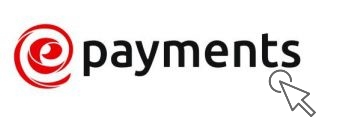Payment method
Contents
GENERAL PAYOUT INFORMATION
EARNING PERIODS
We divide each month into two earning periods, these are:
- I. earning period: 1st - 15th of the month
- II. earning period: 16th - till the end of the month
PAYOUT LIMITS
- Payout limit is the amount of earnings you need to collect in order to get paid on the payout date of that period (you can read more about payout dates under PAYOUT DATES section.
- The current payout limit is $50 (except wire transfer where the minimum payout limit is $100)
PAYOUT DATES
If your earning reaches the minimum payout limit in any given period, your payment will be sent within 8 working days after the period end.
IF YOU EARN LESS THEN THE MINIMUM PAYOUT LIMIT
If you earn less than the payout limit in a period then the amount will be rolled over to the next pay period.
PAYMENT METHOD AND / OR PAYOUT LIMIT CHANGE
Please note that you cannot change payout-related information (payment method, minimum payout limit, payout frequency) between 1-10 and 16-26 of each month as these are the payout periods on SoulCams So the dates when you can change these settings are: 11-15 of each month and 27-till the end of the month.
If you would like to change your payment settings then do the followings:
1. log into your studio or solo performer account.
2. click on the menu: Settings / Account and Payment settings
3. scroll down the page to the 'Payout information' section and do the necessary changes and hit 'save' when you are finished
CURRENCY
Please note that SoulCams.com sends payouts in EUR, therefore we recommend that you have an account in EUR currency depending on the payment option you have. This way you can avoid additional costs and unfavorable exchange rates.
PAYOUT METHODS ON SOULCAMS.COM
MONESE
More about Monese
Monese is a UK company that offers current accounts and money transfer services as an alternative to traditional banks. Monese is able to provide banking services to resident and non-resident customers and has an account opening process that can be completed on a customer's smartphone in under three minutes. To open and manage a Monese account, you must install the company's mobile app on your Android or iOS smartphone. With Monese you get the ability to receive your salary, shop online, make purchases at stores, and withdraw cash from ATM's. Monese provides you with a fully functional UK GBP account number and sort code or/and an Eurozone IBAN account number any of them having attached a contactless MasterCard debit card, and access to speedy customer support.
Use our invite code: HJLMETZZ when you sign up and receive €5 gift from Monese!
Read more about Monese and check out the most frequently asked questions and answers here: Monese HELP
Monese Price Plans
Read more about Monese price plans, Monese fees here: Monese price plans
Who can open a Monese account
All EEA residents from the following countries are welcome!
Austria, Belgium, Bulgaria, Croatia, Republic of Cyprus, Czech Republic, Denmark, Estonia, Finland, France, Germany, Greece, Hungary, Iceland, Ireland, Italy, Latvia, Liechtenstein, Lithuania, Luxembourg, Malta, Netherlands, Norway, Poland, Portugal, Romania, Slovakia, Slovenia, Spain, Sweden and the United Kingdom.
Signing up at Monese
Use our invite code: HJLMETZZ when you sign up and receive €5 gift from Monese!
How to receive your money via Monese on SoulCams
First of all you need to have a Monese account. If you do not have one yet, you can create one here: https://monese.com/
You will receive your payment in EUR from us.
Once your account is set up, we will be able to send you your payment to your Monese IBAN account. You will be able to retrieve them from any ATM using the Monese prepaid card,
You can provide your Monese details in your studio/standalone performer account at menu: Settings/Account and Payment settings (bottom of the page).
- IBAN: open the Monese application in your phone and click on menu 'Account' (bottom-left corner of the page). You will find your IBAN number there.
- Country: your country (the country you provided during the Monese account signup)
- First name: your Monese first name
- Last name: your Monese last name
- BIC code (=SWIFT code): open the Monese application in your phone and click on menu 'Account' (bottom-left corner of the page). You will find your BIC code there.
- Monese ID: open the Monese application in your phone and click on menu 'Account' (bottom-left corner of the page). You will find your Monese ID there.
WIRE TRANSFER
- Bank transfer costs may vary for every bank. As the account holder, you are responsible for paying the banking fees. Please consult your bank on these fees and charges. All transfers are sent from our business account in Germany.
- Note: we are sending payments in EUR. To avoid your bank making an extra deduction, we advise you to have a bank account in EUR.
- The minimum payout limit for wire transfer is: $100.
- Wire transfers usually take 3-5 business days depending on your location.
To send your wire transfer payment, please make sure to fill out the following bank account details:
- Payee name: the person to whom money is being paid. This is the 'account holder' or 'beneficiary'. Please enter only unaccented alphabetical letters here (A–Z or a–z.). The 'Payeee name' must be exactly the same as the owner of the bank account. Add the name of the Account Holder right, do not shorten the name in any way (e.g. If the Account holder is: Kate Smith Birmingham than add this name exactly and DO NOT shorten it like Kate S. Birmingham or K. Smith Birmingham, ...)
- Account number: this row of numbers identifies your individual account.
- IBAN: = International Bank Account Number. Almost all banks in Europe provide an IBAN identifier for their accounts as well as nationally recognised identifiers. Contained within the IBAN is information about the receiving country, bank, branch and account number. The IBAN is up to 34 characters long and includes numbers and letters. To be sure that you add your IBAN properly, you can check it first on this site: Check IBAN / show more information. The following page also might be useful if you are not sure about your IBAN format: IBAN formats by country
- SWIFT/BIC code: = Society for Worldwide Interbank Financial Telecommunication). These codes are used when transferring money between banks, particularly for international wire transfers between banks. The SWIFT code is 8 or 11 characters and consits of numbers and letters (to check what type of characters a SWIFT code contains and to read more about SWIFT code click here). The SWIFT code can sometimes be found on account statements, if not then please call your bank and ask the SWIFT code from them (sometimes SWIFT code is called as BIC code = Bank Identifier Code too. The following page might be useful to find out your bank's SWIFT/BIC code if you are not sure about that: online BIC/SWIFT code finder
- ABA/Routing number: (ABA = American Banking Association) Those who have their bank account outside the USA, the ABA / Routing number is not needed (in this case leave this field empty). The ABA routing number is a 9–digit number assigned to financial institutions by The American Bankers Association (ABA) to identify the financial institution upon which a payment was drawn.
PAXUM
More about Paxum
The Paxum global e-wallet is a leading alternative payment service for the online entertainment industry. The award-winning payment company offers a cost-effective and secure service that allows users to easily send and receive money instantly all over the world with just an email address. By choosing this option, you will be paid on your Paxum virtual account from where you can easily transfer funds to your Paxum MasterCard® card or to your local bank as well as to external credit cards.
About Paxum MasterCard
Paxum Prepaid Card is accepted worldwide. You can make transactions online or go to a store and make signature based purchases just like you would do with any other regular credit card. You can also use your Paxum Prepaid Card to withdraw money from most ATMs around the world.
Every verified Paxum client has the option to request their own Paxum Card after account verification is complete.
Please read more about Paxum MasterCard at Paxum's official FAQ page: https://www.paxum.com/us/faq/paxum-debit-card/
- homepage: https://www.paxum.com/
- official FAQ: https://www.paxum.com/payment/faq.php
Personal Account Fees
Learn more about the personal account fees at Paxum's official site: https://www.paxum.com/fees/personal-account/
How to receive your money via Paxum on SoulCams?
- If you do not have a Paxum account yet, you need to register one at https://www.paxum.com/ and provide us your Paxum username which is your Paxum email address.
- You can provide your Paxum email address in your account at menu: Settings/Account and Payment settings (bottom of the page).
WEBMONEY
About WebMoney
WebMoney Transfer is a global settlement system and environment for online business activities, originally targeted mainly at clients in Russia and Ukraine and the eastern region of the world and it is now used worldwide. The company was established in 1998 and since then, over 36 million people have joined WebMoney.
- WebMoney's homepage: https://www.webmoney.ru/
- Signup page at WebMoney: https://wallet.webmoney.ru/signup?lang=en
WebMoney Purses (wallets)
Users of the system can register any number of WM purses and will be paid on these virtual accounts. The WebMoney unit (WM) is the unit in which the appropriate type of valuable is measured.
How to open an EUR purse (WME) in your WebMoney account
SoulCams sends all payments in EUR currency to your WebMoney account. Please make sure to have a WME (EUR) purse at Webmoney. If you are not sure how to create a WME (EUR) purse in your WebMoney account, check out the following guide.
Withdrawing your funds and ordering a prepaid card
As for withdrawing your funds, you can send them to any international VISA or MasterCard card you have in your possession or to your bank account in your area. Sending them to your own VISA or MasterCard card will take around 3 business days and cost 2% of the transaction amount + 3 EUR, while depositing it to your bank account will take around 3 days and cost 1.5% + €9.
You also can order a new prepaid card linked to your WebMoney account and access your funds by using this new prepaid card. WebMoney issues PaySpark card, PaySpark China UnionPay card and MyChoice VISA prepaid cards for WME users . The cost of the transfer to a service card is from 0.25% of transaction amount and the payment goes through instantly.
Alternatively, you can exchange your WME units to cash at WebMoney exchange offices for a fee of minimum 1% per transaction instantly. You can read more about WebMoney and withdrawal methods at this page
How to receive your money via WebMoney on SoulCams?
If you want to use WebMoney to receive money from us, you need to have a WebMoney account and and a purse in EUR (WME purse ID) In order to receive your money through WebMoney, go to menu 'Settings / Account/Payment settings' in your studio / standalone performer account and select 'WebMoney'. Note: WebMoney WME purse ID must start with E followed by a 12-digit number.
Note: Webmoney has a transfer fee of 2% that will be deducted from the final amount you receive.
EPAYMENTS.COM
More about ePayments
- ePayments is a professionally created payment platform that allows for fast, and secure payments while remaining cost-effective. It also functions as an electronic wallet, allowing you to make payments quickly and safely, but with minimal fees. In addition, it features a mobile app from which your e-Wallet and cards from anywhere in the world can be managed using only your mobile phone.
- ePayments is registered in the United Kingdom and operates according to English law. In 2014 ePayments received an FCA licence (UK) which confirmed the reliability of epayments service and provided the legal right to issue electronic money. ePayments guarantees the safety of financial operations and the protection of confidential information.
- Using ePayments makes it simple and easy to work with payments. The e-Wallet enables you to make payments and calculations, while the ePayments Prepaid MasterCard® allows you to pay for goods and services in stores as well as withdraw funds from ATMs.
- homepage of ePayments: https://www.epayments.com/
- official Help Center of ePayments: https://help.epayments.com/hc/en-us
How to receive your money via ePayments on SoulCams?
- If you do not have an epayments account yet, you need to register one at https://www.epayments.com/ and provide us your e-wallet number.
- Find your individual e-Wallet number at the top-left corner of your ePayments account.
- You can give our e-Wallet number in your account at menu: Settings /Account/Payment settings (bottom of the page). Caution! Please pay special attention when putting your e-Wallet number. If you give a wrong account, your money will be lost if we send you a transfer.
ePayments fees
For the current e-Wallet and Mastercard fees, please check out ePayments' official site on the following links:
Payments and transfers
- Between your accounts: exchange currency and transfer funds between your e-Wallet and your ePayments card. More information: Transfer to your ePayments card
- To another person: instant payment to anybody by e-Wallet number, phone or email. More information: Payment transaction for provided services
- To bank card: transfer funds to Visa/Mastercard/Maestro/MIR card account Transfer to bank card
- To bank account: transfer funds to a bank account. Time taken to credit funds - up to 5 working days. More information: Transfer to bank account
- To cryptocurrency e-Wallet: transfer funds from your e-Wallet to cryptocurrency wallet
- To WebMoney e-Wallet: transfer funds to WMZ, WME. More information: Transfers from e-Wallet to WebMoney
- To Yandex.Money e-Wallet: transfer funds to Yandex.Money wallets. More information: Transfer to Yandex.Money wallet
- To QIWI VISA Wallet: transfer funds to Visa QIWI Wallets. More information: Transfer to Visa QIWI wallet
Receiving funds
TO E-WALLET:
- By bank details: receive a payment from a bank account without any fees. More information: Accepting payment to your e-Wallet by bank transfer
- From bank card: receive a payment from a VISA/Mastercard/Maestro bank card. More information: Accepting payments to the e-Wallet by bank card
- From a cryptocurrency wallet: receive a payment from cryptocurrency wallet
- From a Yandex.Money e-Wallet: receive a payment from a Yandex.Money e-Wallet. More information: Accepting payment from Yandex.Money
TO THE EPAYMENTS CARD:
- From ePayments e-Wallet: deposit funds instantly from your e-Wallet to ePayments prepaid Mastercard card. More information: Adding funds to your ePayments card
- From a Webmoney e-Wallet: Receive a payment from a Webmoney e-Wallet. More information: Adding funds to your ePayments card
PAYPAL
More about PayPal
- PayPal has become well-known as one of the first options that provided consumers the ability to send and receive money online. In addition to letting you send and receive cash, PayPal also offers credit and debit cards that you can use to access your Paypal balance for online payments and in-person purchases.
- You can link your preferred credit, debit or prepaid cards or your bank account to your PayPal account and transfer money to any of those. PayPal accepts a range of cards including Visa / Visa Delta / Visa Electron; Mastercard / Eurocard; Maestro; American Express. Therefore, if your prepaid card has any of the following symbols on it, it can be linked to your PayPal account and transfer the money there.
- official homepage of PayPal: https://www.paypal.com/
How to receive my payments via PayPal from SoulCams?
If you want to use PayPal to receive money from us, you need to have a PayPal account and provide us the e-mail address associated with your PayPal. Please do it in your SoulCams account at 'Settings / Account/Payment settings' menu (at the bottom of ther page). If we send you a payment, you’ll receive an email notification. You’ll need to manually accept the first payment you receive. The payments received afterwards will be automatically accepted into your account.