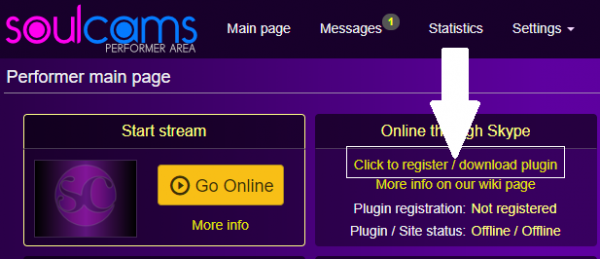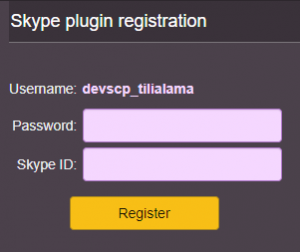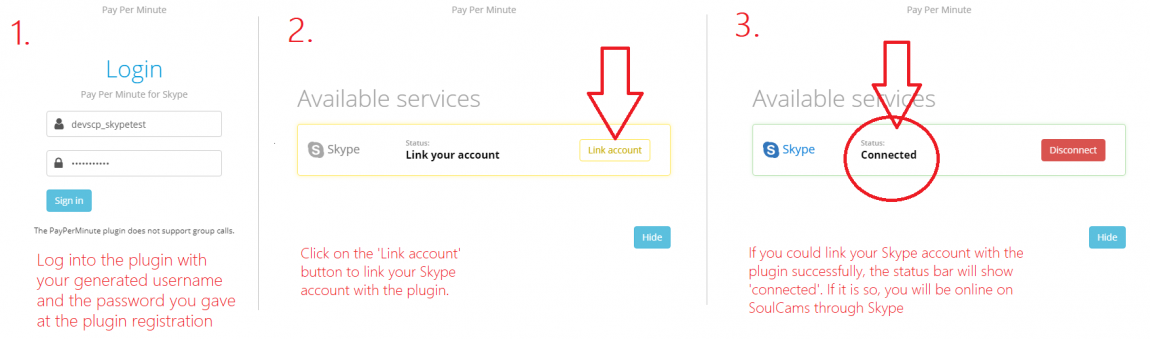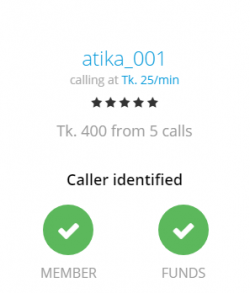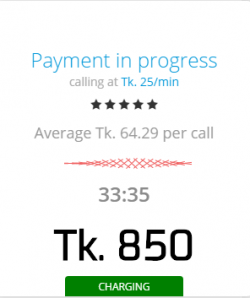Difference between revisions of "Receiving calls through Skype"
(→1. Skype plugin (PayPerMinute) registration and plugin download) |
|||
| (65 intermediate revisions by the same user not shown) | |||
| Line 1: | Line 1: | ||
| + | <span style="color:red">'''Please note that, as of 16 Nov, 2020, the Skype feature is no longer available on SoulCams. Of course, you still can go online and broadcast with your cam using our own streaming solution.'''</span> | ||
| + | |||
Thanks to a new development on SoulCams, you can interact and earn money with SoulCams users through your Skype too. | Thanks to a new development on SoulCams, you can interact and earn money with SoulCams users through your Skype too. | ||
| − | + | =Conditions of giving Skype shows on SoulCams= | |
| + | |||
| + | In order to be online and earn money through Skype, you will need the followings: | ||
| + | |||
| + | * '''an approved performer account on SoulCams''': make sure to have an approved performer account at SoulCams. If you do not have one yet, you can create one here: https://studio.soulcams.com/studiosignup/step0.php | ||
| + | * '''a Skype account''': you need to have an active Skype account as you will receive the calls (Skype shows) from SoulCams members through this software. Also, you will need to register your Skype ID with your SoulCams Model account (See instructions below on how to do it) | ||
| + | * '''installing the PayPerMinute plugin and linking it to your Skype account''': the plugin will be needed for establishing a connection between Skype and our site. The plugin registration has to be done only once, later you just need to log into the plugin to be online on SoulCams through Skype. | ||
| − | = | + | =How does it work?= |
| − | + | One of the biggest advantages of being online through Skype is that you can earn money and interact with users even '''when you are out of your home'''. You just need to start the PayPerMinute plugin, be online on your Skype and you will be reachable for SoulCams users. Yes, you can be online on Skype on your phone too and earn money. | |
| − | + | Once you register your Skype ID with us and link it with the plugin (PayPerMinute), SoulCams members will be able to '''add you as a partner on their own Skype''' and you can chat with each other and they can take you to '''private shows''' through Skype. Members will '''use their SoulCams member account token balance''' and your income will appear in your SoulCams Stats right away after the show. | |
| − | |||
| − | |||
| − | SoulCams members | + | '''Only active SoulCams members''', so those who have '''at least one approved transaction''' can register their Skype ID with us and '''see your Skype ID''' and add you. This way, you can be sure that any SoulCams members adding you on Skype is a verified member who bought tokens at least once. |
| − | + | As members will see your Skype ID, we advise you '''not to use your own, private Skype''' account but create one for this purpose. | |
| − | =How to link your Skype | + | =How to register the Skype plugin (PayPerMinute) and link it with your Skype= |
* First of all, make sure to have an '''active Skype account''' that you can log into (if you do not have one yet). If you do not have a Skype account yet, you can register one here: https://support.skype.com/en/faq/fa12413/how-do-i-create-a-new-account-for-skype | * First of all, make sure to have an '''active Skype account''' that you can log into (if you do not have one yet). If you do not have a Skype account yet, you can register one here: https://support.skype.com/en/faq/fa12413/how-do-i-create-a-new-account-for-skype | ||
* Download and install the official Skype software to your device (if it is not installed yet): https://www.skype.com/get-skype/ | * Download and install the official Skype software to your device (if it is not installed yet): https://www.skype.com/get-skype/ | ||
| − | You will need to '''link your Skype account''' with | + | You will need to '''link your Skype account''' with the plugin (PayPerMinute) (this has to be done once only) and you '''have to be logged into the plugin and the plugin has to run when you would like to be online through Skype.''' |
| + | ==1. Skype plugin (PayPerMinute) registration== | ||
| − | The PayPerMinute plugin is essential for establishing the '''connection between your Skype and our database.''' Rest assured, the plugin will never have access to any of your confidential/sensitive data in your Skype. The plugin will just check if the member calling you (initiating a skype show) | + | The PayPerMinute plugin is essential for establishing the '''connection between your Skype and our database.''' Rest assured, the plugin will never have access to any of your confidential/sensitive data in your Skype. The plugin will just check if the member calling you (initiating a skype show) has sufficient token balance and also will calculate your earnings and give it to your SoulCams stats. Please make sure to be logged into the PayPerMinute plugin, otherwise in case a SoulCams member calls you, that will be a free call and you will not generate income. |
| − | + | You have to go through the 'Skype plugin registration' process. Note: the plugin registration has to be done only once. Later, you just need to log into the plugin and you will become online right away. | |
| − | |||
| + | '''a)''' '''Log into your SoulCams model account''' (https://performer.soulcams.com/modellogin/) and look for the ''''Online through Skype'''' box at the top-left part of the first page. Click on the ''''Click to register/download plugin'''' part. | ||
| − | |||
| − | |||
| − | |||
[[File:Register plugin.png|600px]] | [[File:Register plugin.png|600px]] | ||
| − | |||
| − | Make sure to remember this | + | '''b) Remember your generated Skype plugin username''': you will see your generated plugin (PayPerSignUp) username in this box. Make sure to remember it as '''this will be your username that you will need to provide when you log into the PayPerMinute plugin.''' |
[[File:Skype plugin reg 01.png|300px]] | [[File:Skype plugin reg 01.png|300px]] | ||
| − | + | '''c) Set up your plugin password''': please provide a password here that you will use for logging into the PayPerMinute plugin. Make sure to remember this password. If you would like to change it later, do it in your account at menu ''''Settings / Skype plugin settings''''. | |
| + | |||
| + | '''d) Provide your Skype ID:''' you have to give your Skype ID so the plugin could know what Skype account to connect to. If you are not sure what your Skype ID is, please check out this quick YT demonstration: https://www.youtube.com/watch?v=lEywochf6Bw | ||
| + | |||
| + | You will need to '''link your Skype account''' with this plugin (this has to be done once only) and you '''have to to be logged into the plugin and the plugin has to run when you would like to be online through Skype.''' | ||
| + | |||
| + | ==2. Linking your Skype account with the plugin== | ||
| + | |||
| + | a) '''Be logged into your Skype account''': log into the Skype software on the device where you would like to accept Skype shows. | ||
| + | |||
| + | b) '''Download and install''' the '''PayPerMinute plugin''' from your Model account, in menu '''Settings / Skype Plugin settings''' or from here: | ||
| + | * '''Windows''' Skype plugin: https://download.payperminute.live/plugin/win/ | ||
| + | * '''Macintosh''' Skype plugin: https://download.payperminute.live/plugin/mac/ | ||
| + | |||
| + | c) '''Open the plugin''' you installed. Its name is: '''PayPerMinute''' and its icon should be on your desktop (if it is not then look for the plugin in windows search and we advise you to put the icon to your desktop so you could access it easily later) | ||
| + | |||
| + | d) '''Enter your generated username and the password you gave at the Plugin registration''' | ||
| + | |||
| + | |||
| + | [[File:Pay per minute skype plugin.png|1150px]] | ||
| + | |||
| + | =Set up your Skype show per-minute price= | ||
| + | |||
| + | The PayPerMinute plugin does not support group calls, which means that only one member can be in a paying Skype call at a time. | ||
| + | |||
| + | You can set your Skype show per-minute price in your performer account at menu ''''Settings/My profile/Performer charge options/Skype show charge'''' | ||
| + | |||
| + | =When you receive a Skype call= | ||
| + | |||
| + | First of all, the member has to add your Skype to his own Skype. Once it is done, you should confirm the request to make sure that the member is on your partner list. | ||
| + | |||
| + | When the member calls you on Skype, a pop-up window will appear confirming that he is a SoulCams member and he has sufficient token balance to call you. | ||
| + | |||
| + | |||
| + | [[File:Skype soulcams caller identified.png|250px]] | ||
| + | |||
| + | Then make sure to answer the call. After that, you should see the following text in your Skype window: '''[SoulCams] This call is charged with Tk. 25/minute.''' If you see this text then you can be sure that the member is a SoulCams member and he is paying for the call. | ||
| − | + | During the Skype call, another pop-up window will indicate that '''how long the member has been in the paying Skype call''' as well as your '''earnings made in Tokens so far'''. Note: the earned token balance refreshes on minute base. | |
| − | + | [[File:Soulcams skypepivate token and time counter.png|250px]] | |
| − | + | =FAQ= | |
| − | |||
| − | + | '''Q: Can I be online with the normal way (using the site's own broadcast technology) and Skype too simultaneously?''' | |
| + | |||
| + | A: Yes, you can! By being online with both methods you can attract more visitors as there might be members who can use their Skypes only currently to take you to private show. Basically, you can decide to be online 1) through the normal method (using the site's broadcast technology) only 2) through the Skype method only or 3) through both methods at the same time. It is up to you | ||
| + | |||
| + | |||
| + | '''Q: Do I always need to run and be logged into the plugin (PayPerMinute) on the device where I want to receive the Skype calls?''' | ||
| + | |||
| + | A: First of all, note that the PayPerMinute plugin can be installed and run only on devices with Microsoft or Macintosh operating systems. It means that the plugin can be installed and run only on desktop PCs, laptops, notebooks with Microsoft operating systems or Machintosh. On mobile devices/tablets running Android or IOS the plugin will not work. However, you can log into the plugin on your desktop PC, laptop, notebook and be logged into your Skype account on an other device. For example, you need to leave your flat but would like to be available for SoulCams users through your skype then you can log into the plugin on your desktop PC, laptop, notebook, leave the machine switched on to make sure that the plugin runs and leave your home and be logged into your Skype on your smart phone/tablet. | ||
| + | |||
| + | |||
| + | '''Q: If a SoulCams members add me to his Skype, can the member see my Skype contact list?''' | ||
| + | |||
| + | A: Absolutely not. The member will not see any such confidential data. | ||
| + | |||
| + | |||
| + | '''Q: I see that only one price can be set for Skype shows. Why? I want the 1on1 privates have a different price''' | ||
| + | |||
| + | A: Please note that the PayPerMinute plugin does not support group calls, meaning that only one member can have a Skype call with you at a time. Based on this fact, Skype calls operate as 1on1 private shows. | ||
| + | |||
| + | |||
| + | '''Q: Can I have cam2cam and/or voice2voice with the member when I have a Skype private show?''' | ||
| + | |||
| + | A: Yes, of course. As in this case you will use the software Skype to receive the call, you will use Skype's technology for cam2cam and/or voice2voice. | ||
| + | |||
| + | |||
| + | '''Q: How much do I earn by Skype calls? What is my percentage?''' | ||
| + | |||
| + | A: First of all, make sure to select your Skype show per-minute prices in your performer account at menu 'Settings/My profile/Performer charge options/Skype show charge'. Just like with the private shows that you do by going online with the classic method (using SoulCams' own streaming technology), you earn tokens. 1 token = 0,05 USD. You can read more about the token system here: [https://wiki.soulcams.com/index.php?title=Performer_Share_System Token system on SoulCams] | ||
| − | |||
| − | |||
| + | '''Q: I have an other model account with you and I cannot link my Skype account to the other. Why?''' | ||
| − | + | A: Please note that one Skype account can be linked to one model account only. | |
Latest revision as of 15:07, 16 November 2020
Please note that, as of 16 Nov, 2020, the Skype feature is no longer available on SoulCams. Of course, you still can go online and broadcast with your cam using our own streaming solution.
Thanks to a new development on SoulCams, you can interact and earn money with SoulCams users through your Skype too.
Contents
Conditions of giving Skype shows on SoulCams
In order to be online and earn money through Skype, you will need the followings:
- an approved performer account on SoulCams: make sure to have an approved performer account at SoulCams. If you do not have one yet, you can create one here: https://studio.soulcams.com/studiosignup/step0.php
- a Skype account: you need to have an active Skype account as you will receive the calls (Skype shows) from SoulCams members through this software. Also, you will need to register your Skype ID with your SoulCams Model account (See instructions below on how to do it)
- installing the PayPerMinute plugin and linking it to your Skype account: the plugin will be needed for establishing a connection between Skype and our site. The plugin registration has to be done only once, later you just need to log into the plugin to be online on SoulCams through Skype.
How does it work?
One of the biggest advantages of being online through Skype is that you can earn money and interact with users even when you are out of your home. You just need to start the PayPerMinute plugin, be online on your Skype and you will be reachable for SoulCams users. Yes, you can be online on Skype on your phone too and earn money.
Once you register your Skype ID with us and link it with the plugin (PayPerMinute), SoulCams members will be able to add you as a partner on their own Skype and you can chat with each other and they can take you to private shows through Skype. Members will use their SoulCams member account token balance and your income will appear in your SoulCams Stats right away after the show.
Only active SoulCams members, so those who have at least one approved transaction can register their Skype ID with us and see your Skype ID and add you. This way, you can be sure that any SoulCams members adding you on Skype is a verified member who bought tokens at least once.
As members will see your Skype ID, we advise you not to use your own, private Skype account but create one for this purpose.
How to register the Skype plugin (PayPerMinute) and link it with your Skype
- First of all, make sure to have an active Skype account that you can log into (if you do not have one yet). If you do not have a Skype account yet, you can register one here: https://support.skype.com/en/faq/fa12413/how-do-i-create-a-new-account-for-skype
- Download and install the official Skype software to your device (if it is not installed yet): https://www.skype.com/get-skype/
You will need to link your Skype account with the plugin (PayPerMinute) (this has to be done once only) and you have to be logged into the plugin and the plugin has to run when you would like to be online through Skype.
1. Skype plugin (PayPerMinute) registration
The PayPerMinute plugin is essential for establishing the connection between your Skype and our database. Rest assured, the plugin will never have access to any of your confidential/sensitive data in your Skype. The plugin will just check if the member calling you (initiating a skype show) has sufficient token balance and also will calculate your earnings and give it to your SoulCams stats. Please make sure to be logged into the PayPerMinute plugin, otherwise in case a SoulCams member calls you, that will be a free call and you will not generate income.
You have to go through the 'Skype plugin registration' process. Note: the plugin registration has to be done only once. Later, you just need to log into the plugin and you will become online right away.
a) Log into your SoulCams model account (https://performer.soulcams.com/modellogin/) and look for the 'Online through Skype' box at the top-left part of the first page. Click on the 'Click to register/download plugin' part.
b) Remember your generated Skype plugin username: you will see your generated plugin (PayPerSignUp) username in this box. Make sure to remember it as this will be your username that you will need to provide when you log into the PayPerMinute plugin.
c) Set up your plugin password: please provide a password here that you will use for logging into the PayPerMinute plugin. Make sure to remember this password. If you would like to change it later, do it in your account at menu 'Settings / Skype plugin settings'.
d) Provide your Skype ID: you have to give your Skype ID so the plugin could know what Skype account to connect to. If you are not sure what your Skype ID is, please check out this quick YT demonstration: https://www.youtube.com/watch?v=lEywochf6Bw
You will need to link your Skype account with this plugin (this has to be done once only) and you have to to be logged into the plugin and the plugin has to run when you would like to be online through Skype.
2. Linking your Skype account with the plugin
a) Be logged into your Skype account: log into the Skype software on the device where you would like to accept Skype shows.
b) Download and install the PayPerMinute plugin from your Model account, in menu Settings / Skype Plugin settings or from here:
- Windows Skype plugin: https://download.payperminute.live/plugin/win/
- Macintosh Skype plugin: https://download.payperminute.live/plugin/mac/
c) Open the plugin you installed. Its name is: PayPerMinute and its icon should be on your desktop (if it is not then look for the plugin in windows search and we advise you to put the icon to your desktop so you could access it easily later)
d) Enter your generated username and the password you gave at the Plugin registration
Set up your Skype show per-minute price
The PayPerMinute plugin does not support group calls, which means that only one member can be in a paying Skype call at a time.
You can set your Skype show per-minute price in your performer account at menu 'Settings/My profile/Performer charge options/Skype show charge'
When you receive a Skype call
First of all, the member has to add your Skype to his own Skype. Once it is done, you should confirm the request to make sure that the member is on your partner list.
When the member calls you on Skype, a pop-up window will appear confirming that he is a SoulCams member and he has sufficient token balance to call you.
Then make sure to answer the call. After that, you should see the following text in your Skype window: [SoulCams] This call is charged with Tk. 25/minute. If you see this text then you can be sure that the member is a SoulCams member and he is paying for the call.
During the Skype call, another pop-up window will indicate that how long the member has been in the paying Skype call as well as your earnings made in Tokens so far. Note: the earned token balance refreshes on minute base.
FAQ
Q: Can I be online with the normal way (using the site's own broadcast technology) and Skype too simultaneously?
A: Yes, you can! By being online with both methods you can attract more visitors as there might be members who can use their Skypes only currently to take you to private show. Basically, you can decide to be online 1) through the normal method (using the site's broadcast technology) only 2) through the Skype method only or 3) through both methods at the same time. It is up to you
Q: Do I always need to run and be logged into the plugin (PayPerMinute) on the device where I want to receive the Skype calls?
A: First of all, note that the PayPerMinute plugin can be installed and run only on devices with Microsoft or Macintosh operating systems. It means that the plugin can be installed and run only on desktop PCs, laptops, notebooks with Microsoft operating systems or Machintosh. On mobile devices/tablets running Android or IOS the plugin will not work. However, you can log into the plugin on your desktop PC, laptop, notebook and be logged into your Skype account on an other device. For example, you need to leave your flat but would like to be available for SoulCams users through your skype then you can log into the plugin on your desktop PC, laptop, notebook, leave the machine switched on to make sure that the plugin runs and leave your home and be logged into your Skype on your smart phone/tablet.
Q: If a SoulCams members add me to his Skype, can the member see my Skype contact list?
A: Absolutely not. The member will not see any such confidential data.
Q: I see that only one price can be set for Skype shows. Why? I want the 1on1 privates have a different price
A: Please note that the PayPerMinute plugin does not support group calls, meaning that only one member can have a Skype call with you at a time. Based on this fact, Skype calls operate as 1on1 private shows.
Q: Can I have cam2cam and/or voice2voice with the member when I have a Skype private show?
A: Yes, of course. As in this case you will use the software Skype to receive the call, you will use Skype's technology for cam2cam and/or voice2voice.
Q: How much do I earn by Skype calls? What is my percentage?
A: First of all, make sure to select your Skype show per-minute prices in your performer account at menu 'Settings/My profile/Performer charge options/Skype show charge'. Just like with the private shows that you do by going online with the classic method (using SoulCams' own streaming technology), you earn tokens. 1 token = 0,05 USD. You can read more about the token system here: Token system on SoulCams
Q: I have an other model account with you and I cannot link my Skype account to the other. Why?
A: Please note that one Skype account can be linked to one model account only.